How to fix no internet issue in windows 10
Sometimes, it is a very confusing and frustrating situation when your device is connected with the wifi or network but you can't access the internet. It could be because of ISP, operating system, cable, router, modem, network drivers so here are some steps to fix no internet.
Errors:
- No internet
- Not connected connections are available
- Not connected no connection is available
- Identifying a network or unidentified network
- DNS server not responding
How to troubleshoot and fix no internet.
The best way to find no internet issue is to run a network troubleshooter. It is an inbuilt troubleshooter it will check the wifi, ethernet network adapter, router, modem right-click on the network icon, and left-click on "troubleshooting problems".
Most of the time it will fix the no internet or it will give the error like DNS not responding, network adapter error and access point does not have valid IP configuration. we can fix DNS and access point error by restart the router and modem.
Related link: DNS configuration
1. No internet error:
There are many ways you can troubleshoot the no internet issue but I always follow these steps from the beginning and these steps diagnose the root cause and once we have found the error we can fix the no internet in a very short period of time.
If you see the above error while as soon you open the browser this is because your computer is not connected with any network so you can check if the cable connected or your pc is connected with wifi. If it is not connected then connect with wifi.
2. Not connected- connections are available:-
if the computer connected with the wifi and you are still getting no internet than go to the next steps check the wifi icon on the right and if it does say not connected connections are available so we need to find the wifi your network name and connect.
icon on the right and if it does say not connected connections are available so we need to find the wifi your network name and connect.
3. Not connected no connections are available:
Not connected -no connections are available error because of the network driver either network driver is not disabled or corrupted. So go to WIN+R and type Devmgmt.msc and open device manager. now find the network adapter and uninstall all the drivers under selecting the deleted the driver software and uninstall it. restart the computer. Once the computer is restarted and try to connect the computer with wifi it gonna work.
If you are still not able to access the internet than we need to check the router and modem sometimes the router and moded stop responding than the internet stop working so we have to power flee the router.
4. Restart the router and modem:
Router and modem and like the heart and lungs for your home network they keep you connected with the internet if they stopped working you will not link with the outer world so sometimes it is better to restart the router and modem. Restarting will refresh the IP tablets and reload the network configuration files.
Some router has a power button but unplug the power cable from the router and modem for 10-15 second and put the cable back in. Wait for 2-3 minutes to initialize the router and check if the internet is working or not.
5. Check the light on the modem:
There are so many types of router available every ISP uses a different kind of router and their functionality is different sometimes it is difficult to troubleshoot so the best way to check the internet light if it shows red that means issue from ISP so needs to contact the ISP.
also, check the DSL, US, DS light and they should continue green or blinking.
check the manuals of the modem so that you have an idea about the modem functionality.
Contact ISP.
Related links:
How to speed up of windows computer-Link DNS server isn't responding - Link







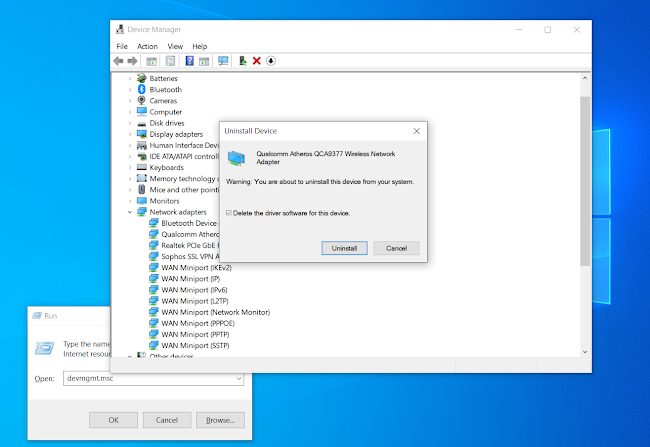







0 Comments